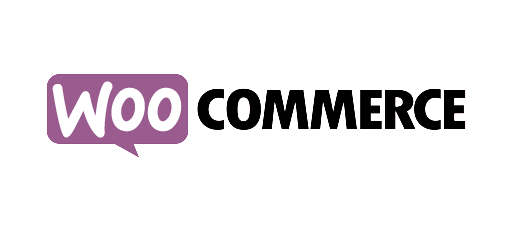Visitor listing widget and visitor profile
This widget shows the list of the last visitors.
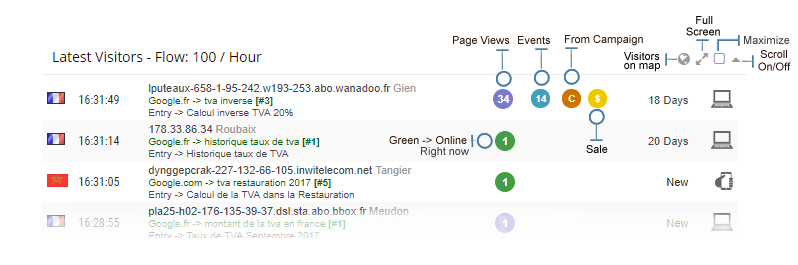
To see the entire listing, you have to select the "Last visitors" or "All visitors" option in the
Note: Search options and custom date range filter are available in full screen report.
For each visitor, these data are displayed:


Advanced Data
Silver and Gold plans give you access to additional data.
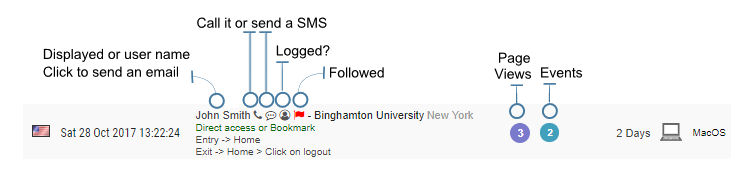
View the visitor's detailed profile.
By clicking on the page views 1 , or event 1 round, you will get the entire profile of the visitor.
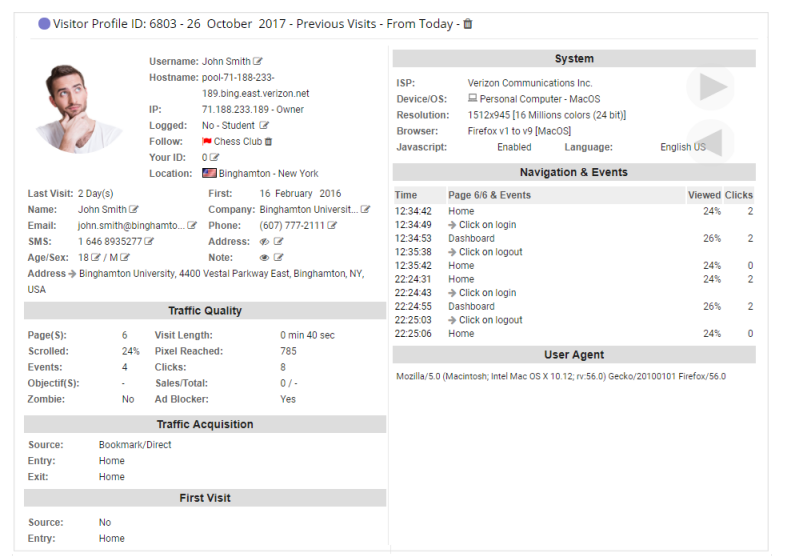
The advanced data are sent by
You can modify or define the user's information such as his name, his company, his address, his phone number, his email, etc. by clicking on the icon next to the field.
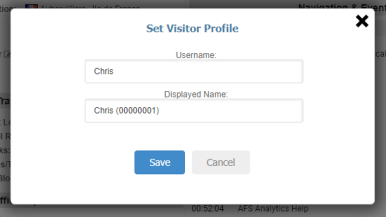
Role field.
The field
Create lists to group visitors.
Visitors can be placed in lists or categories to observe their behavior by group and/or receive notifications. For example, if you want to follow all the people who buy something on your site, you can group them in a list called buyer.
Create a new list.
Click on icon. A new dialog box is displayed. Click
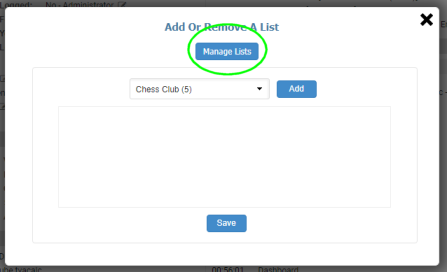
A new dialog box is displayed which shows the lists recorded. Click
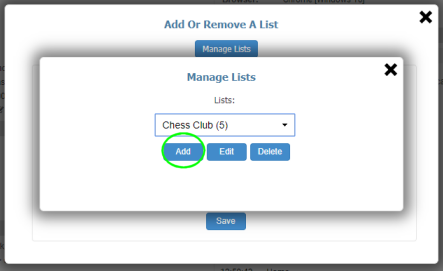
The Create list dialog box is displayed.
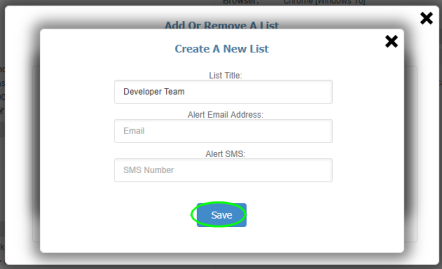
Add a member to a list.
On the visitor profile, click icon. A dialog box displays the lists recorded. Choose a list and click
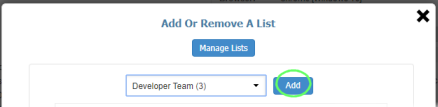
Click
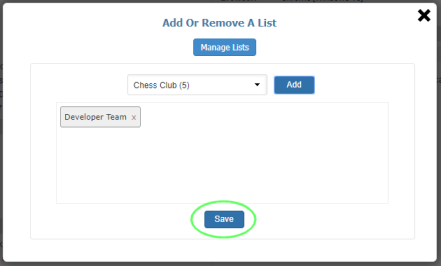
Get information about the IP address owner
By clicking on the IP address or the hostname in the widget, all information about the IP address owner will be displayed in a new window.
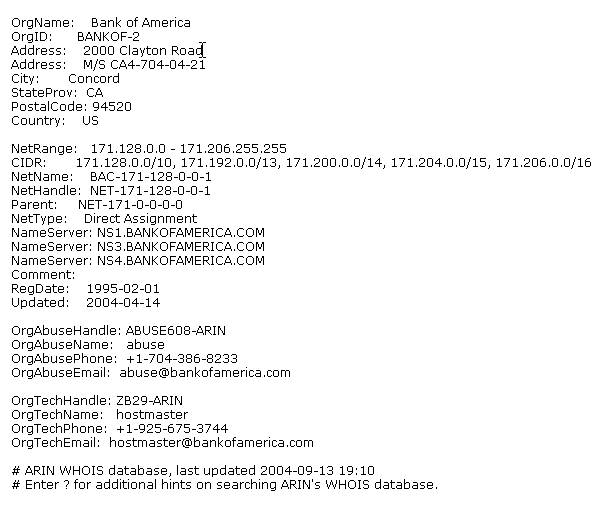
By AFS Analytics, Saturday, February 16, 2019