Add a new website
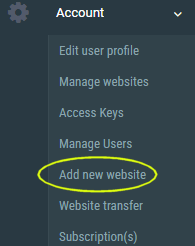
How to analyze a new website with AFS Analytics?
It’s really easy to add a new website to your profile.
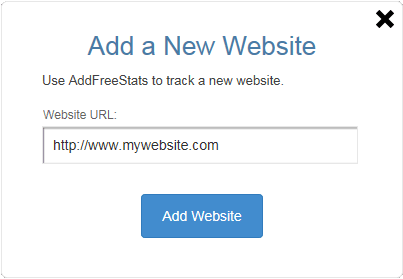
By AFS Analytics, Sunday, June 4, 2017

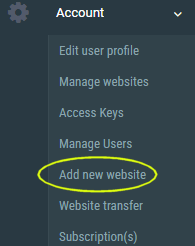
It’s really easy to add a new website to your profile.
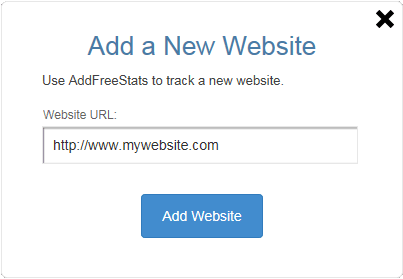
By AFS Analytics, Sunday, June 4, 2017

The full featured dashboard available on AFSAnalytics.com

The embedded dasboard directly accessible from our plugin displays in real time a Wordpress powered website activity.
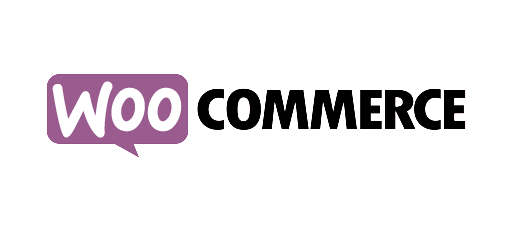
Demo of an online store powered by Woocommerce showcasing AFS Analytics enhanced eCommerce Support.

Real time demo of our official prestahop plugin.